Creating a new connector with the Connector SDK
Author:
Fluent Commerce
Changed on:
1 July 2024
Key Points
- The Connector SDK generates a blank Maven starting project for your custom integrations.
Steps
 Generating a project
Generating a project
With the last package of the Connect SDK starter kit, the zip file will contain the following structure:
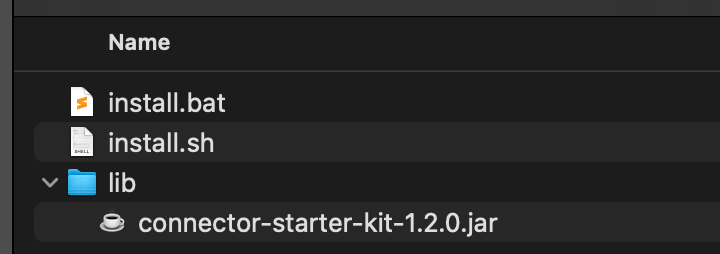
To create your first Fluent Connector, run the appropriate installation script for your operational system and follow the prompts. It will ask to provide 2 inputs:
- Name of the connector
- Name of the project artifact
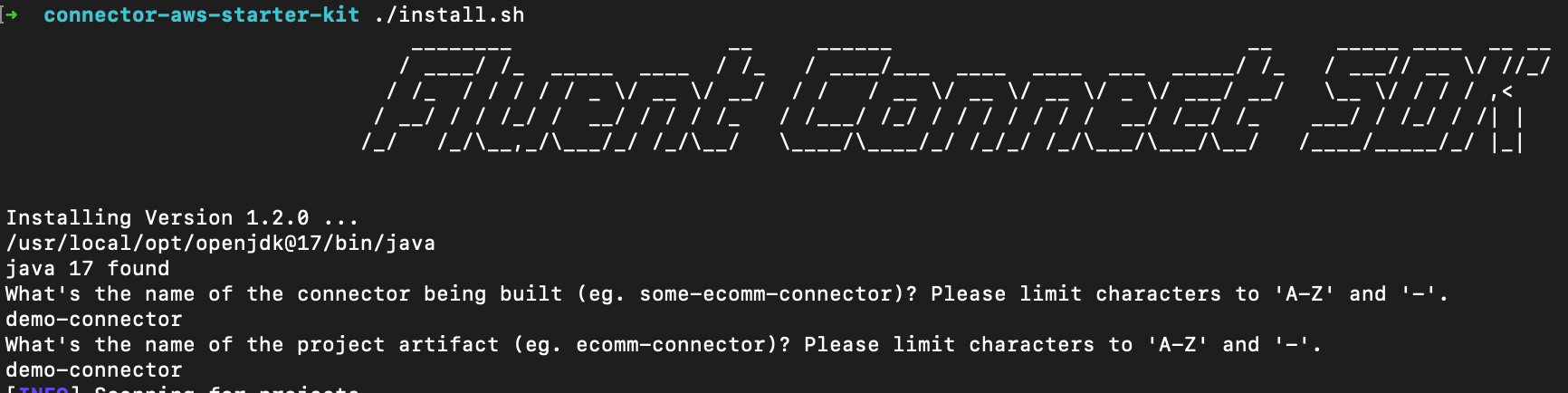
Towards the end, it should present a final summary for confirmation before the project is created. Confirm by typing 'y' at the terminal window.
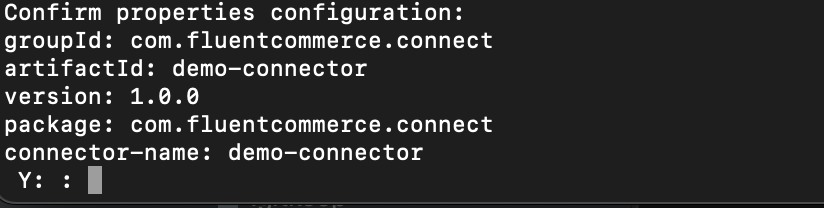
Once the project generation step is complete, a blank canvas maven project will be available in the same folder from where the installation command was executed.
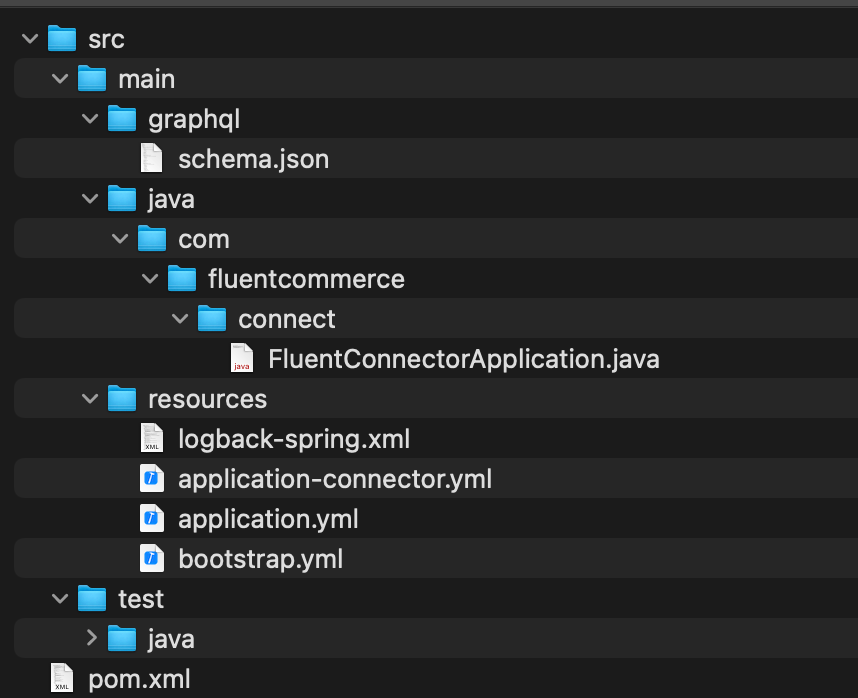
 Configuring the project
Configuring the project
The next step covers the setup of your IDE and getting localstack up and running. See Dev Environment Setup for more details.
- To configure your credentials on localstack, use this guide - Credential setup
- Create the project run configuration on your IDE to start the project. The example below illustrates the following configuration:
- Spring profiles
- Environment variables for the SDK internal queues
- AWS plugin configuration.
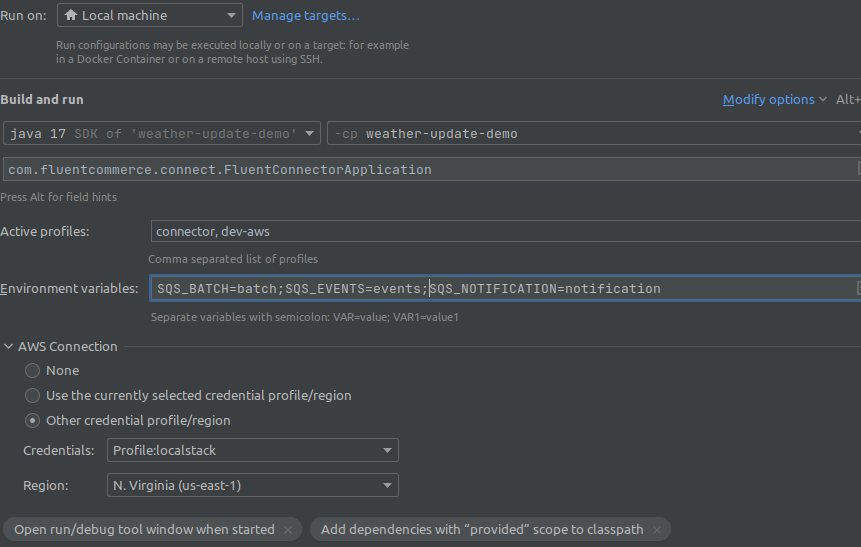
- Next, follow the configure and extend guides to build your connector.
