Cross-Catalog Views
Author:
Fluent Commerce
Changed on:
22 Sept 2023
Overview
Cross-Catalogue Views represent displaying of information from cross-catalogue perspective (Virtual Catalogue, Inventory Catalogue, and Control Group).
Cross-Catalog Views
Author:
Fluent Commerce
Changed on:
22 Sept 2023
Overview
The Cross-Catalogue Views – Retailer List page displays the list of retailers available to the user.
Key points
- Cross-Catalogue Views allow to aggregate inventory data across different catalogs.
- The different Inventory tables on fluent OMS UIs allow to have a detailed breakdown for Virtual Positions, Controls, and cross catalogue Inventory Positions.
Cross-Catalogue Views – Retailer List
Layout

The Cross-Catalogue Views – Retailer List displays information in the following columns:
- ID: Retailer ID
- Trading Name: Retailer Name
`ID``ID`Cross-Catalogue Views page
The Cross-Catalogue Views page displays information from cross-catalogue perspective (Virtual Catalogue, Inventory Catalogue, and Control Group).
Layout
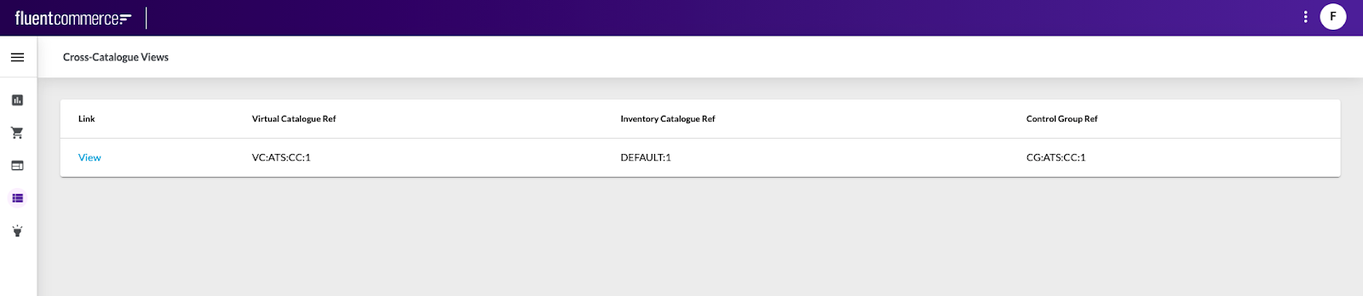
Information is displayed in the following columns:
- Link: View
- Virtual Catalogue Ref: Reference of a particular virtual catalogue
- Inventory Catalogue Ref: Reference of a particular inventory catalogue
- Control Group Ref: Reference of a particular control group
The
`View``View`Cross-Catalogue Views Details page
The cross-Catalogue Views details page provides a summary of cross-catalogue view information and information in tables: Inventory Positions, Controls, Virtual Positions.
Layout
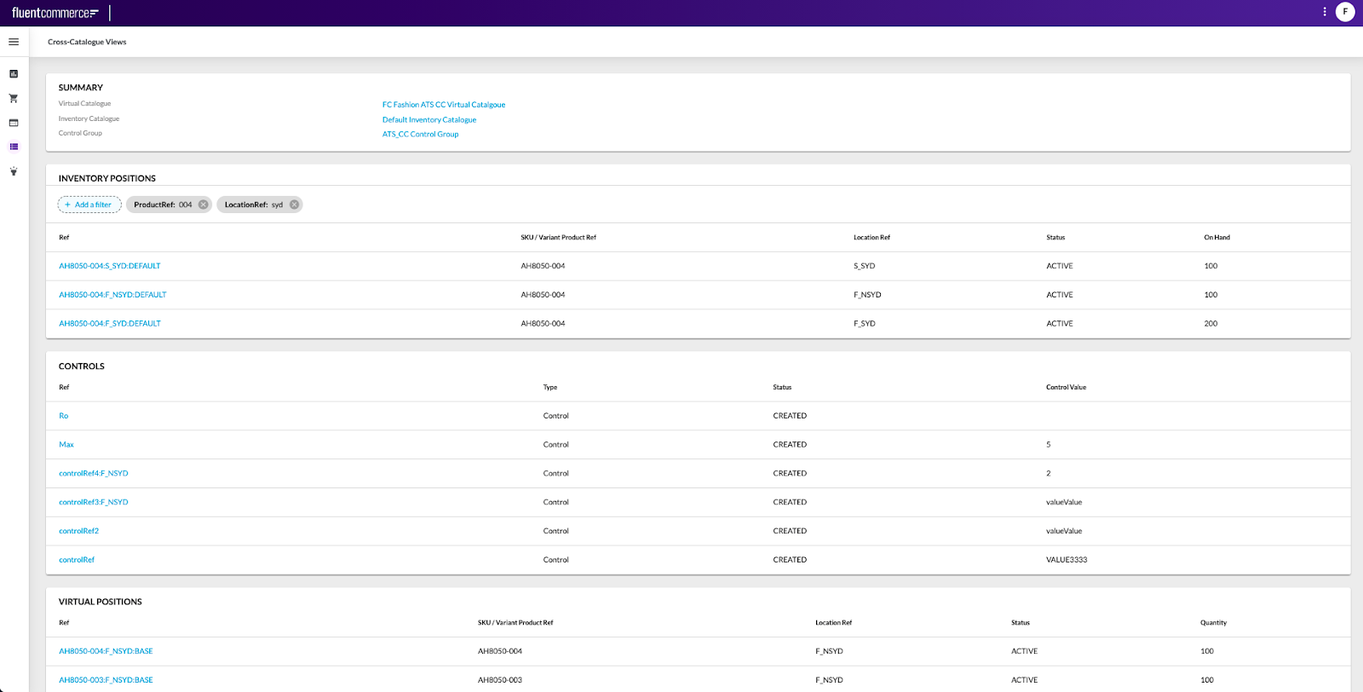
The detail view consists of the following:
- Summary card
- Inventory Positions table
- Controls table
- Virtual Positions table
SUMMARY CARD

The summary card contains the following information:
- Virtual Catalogue: Name of Virtual Catalogue. Link, which navigates to the Virtual Catalogue Details
- Inventory Catalogue: Name of Inventory Catalogue. Link, which navigates to the Inventory Catalogue Details
- Control Group: Name of Control Group. Link, which navigates to the Control Group Details
INVENTORY POSITIONS TABLE

To search for and view inventory position details the filter is used. The filter performs the search based on the following filtering criteria:
- Location Ref
- SKU Ref(Product Ref)
- Created On
- Updated On
Inventory Positions table displays information in the following columns:
- Ref: Inventory Position Reference. A link that navigates to the details page of a particular inventory position
- SKU/Variant Product Ref: The unique reference of a stock-keeping unit
- Location Ref: The unique reference of the location
- Status: Status of a particular inventory position
- On Hand: Stock on hand quantity value of an inventory position
CONTROLS TABLE
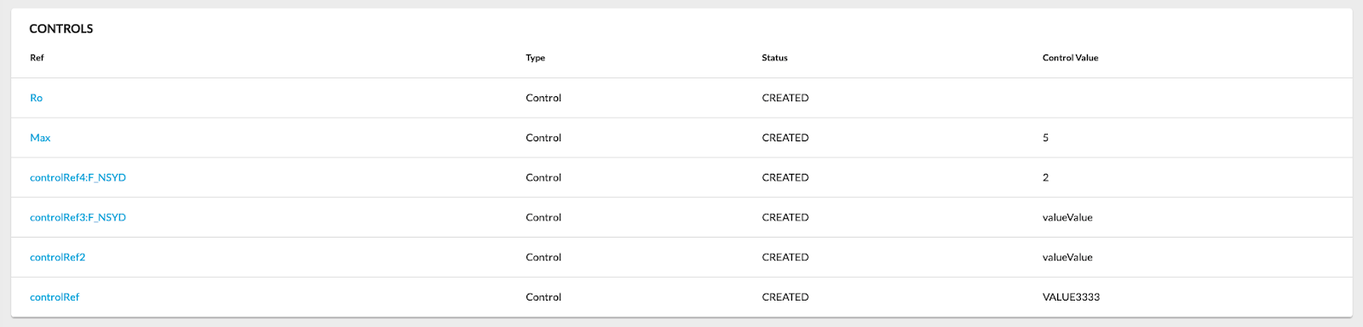
Controls table displays information in the following columns:
- Ref: The unique reference of a particular control
- Type: Type of a particular control
- Status: Status of the control
- Control Value: Value of the control
`(Control) Ref``Ref`VIRTUAL POSITIONS TABLE
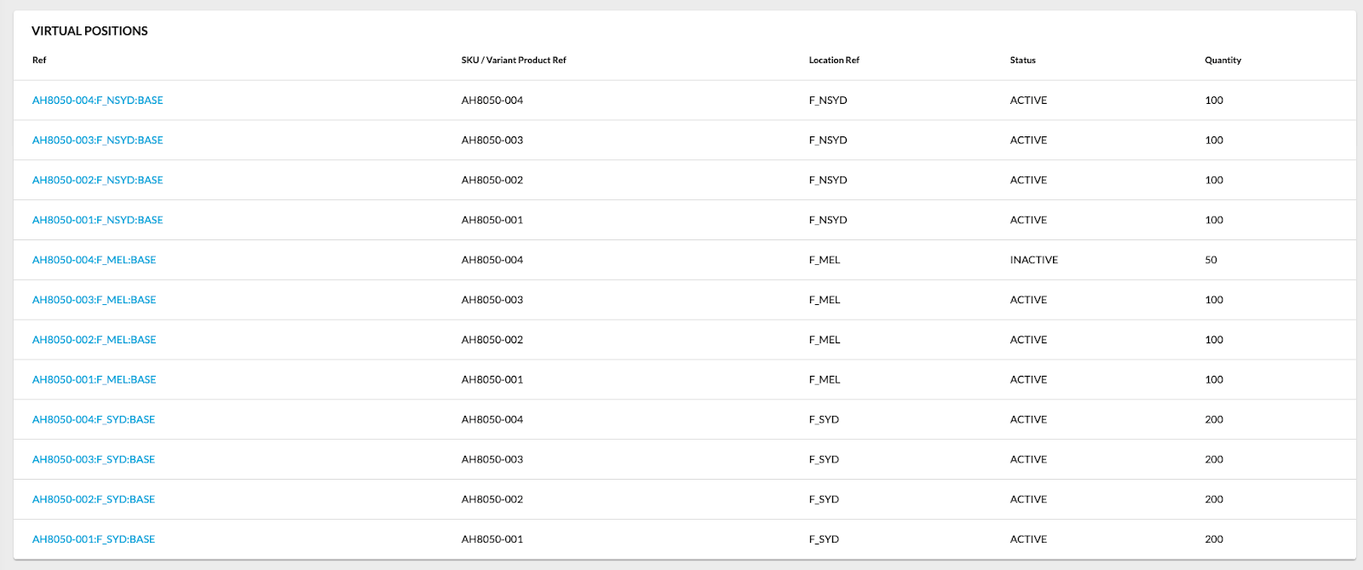
Virtual Positions table displays information in the following columns:
- Ref: The unique reference of a particular virtual position
- SKU/Variant Product Ref: The unique reference of a stock-keeping unit
- Location Ref: The unique reference of the location
- Status: The status of a particular virtual position
- Quantity: The quantity of a particular virtual position (ATS – Available to Sell)
`(Virtual Position) Ref``Ref`The paging control is placed at the bottom of the tables. It includes the following:
- Label “Rows per page” and a dropdown list right to the label, which is populated with the values: 10, 25, 100 (100 is selected by default);
- Label in the format: Showing - ;
- “<” and “>” icons to navigate to the previous/next pages;
- “<” / “>” icon should be disabled if a user is on the first/last page respectively;
- Pagination is displayed if more than a set number of entries are available. If there are no entries at all or the number of entries is less than the set number of entries - pagination is not visible.
Learn more about how to Configure OMS
