Enable Navbar Badges
How-to Guide
Author:
Fluent Commerce
Changed on:
13 Dec 2023
Key Points
- Overview
- Who is this guide for?
- Steps to enable navigation bar badges with an example
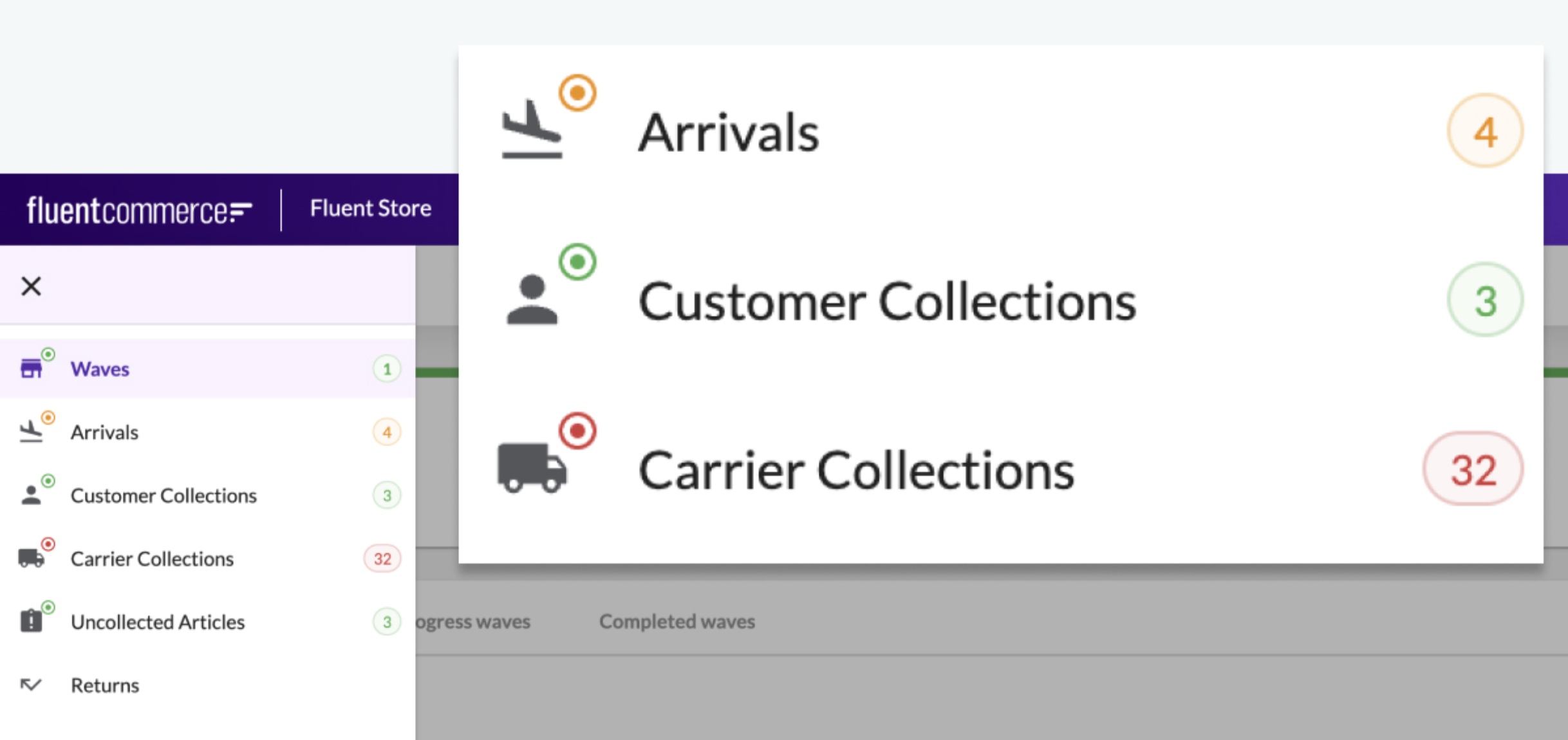
Steps
Steps to enable navigation bar badges with an example
 Step 1
Step 1
Find the relevant queryName from GraphQL Schema queries.
For Example,
`waves` Step 2: Set the variables
Step 2: Set the variables
- A property used to access query to filter data. For Example:
`waves`is taken to filter data according to the location.`processingLocation {ref}` - In-progress Waves contain waves with the status pick, pack, and dispatch. Hence, set the to
`status`,`PICK`,`PACK`.`DISPATCH`
 Step 3. Set thresholds values (Optional)
Step 3. Set thresholds values (Optional)
- Set thresholdLow value = to show a green color badge if the result is less than this threshold. For Example, 3 (If the result is less than 3, the badge will be green color.)
`Any Number` - Set thresholdHigh value = to show a red color badge if the result is more than this threshold. For Example, 5 (If the result is more than 5, the badge will be red color but if the result is between 3 and 5 the badge will be orange.)
`Any Number`
 Step 4. Put the badge configuration in nav object of the waves page manifest.i.e. fc.mystique.manifest.store.fragment.waves.
Step 4. Put the badge configuration in nav object of the waves page manifest.i.e. fc.mystique.manifest.store.fragment.waves.
1"nav": {
2 "label": "i18n:fc.sf.ui.waves.index.nav",
3 "icon": "store",
4 "badge": {
5 "queryName": "waves",
6 "variables": {
7 "processingLocation": {
8 "ref": "{{activeLocation.ref}}"
9 },
10 "status": [
11 "PICK",
12 "PACK",
13 "DISPATCH"
14 ]
15 },
16 "thresholds": {
17 "thresholdHigh": 5,
18 "thresholdLow": 3
19 }
20 }
21 }Language: json
Name: Sample Navigation Configuration for Waves page
Description:
[Warning: empty required content area]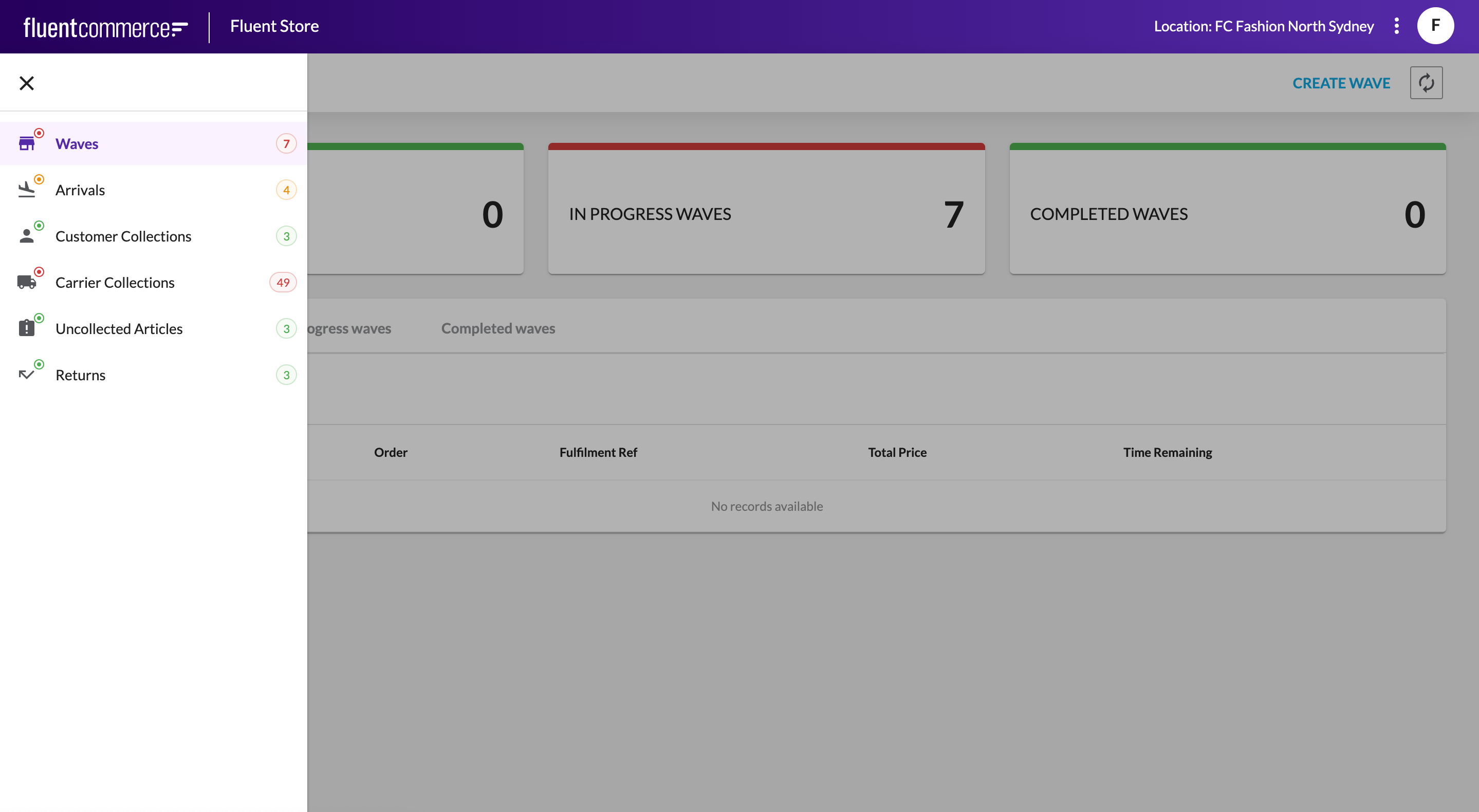
- The image displays '7' results on the In Progress Waves dashboard tile.
- The image displays the result count of 7 from the GraphQL query on Waves navigation bar badge.
`waves` - The count '7' is above thresholdHigh which is why the color of the badge is red.
