commercetools Setup
Author:
Fluent Commerce
Changed on:
31 Jan 2024
Key Points
- In order to integrate commercetools API, an API Client needs to be created on commercetools.
- When this is completed, you will need to proceed with the commercetools connect SDK installation to enable the connector.
Steps
 Create API client through commercetools merchant center
Create API client through commercetools merchant center
Go to Merchant center -->Settings --> Developer settings --> Create a new API client.
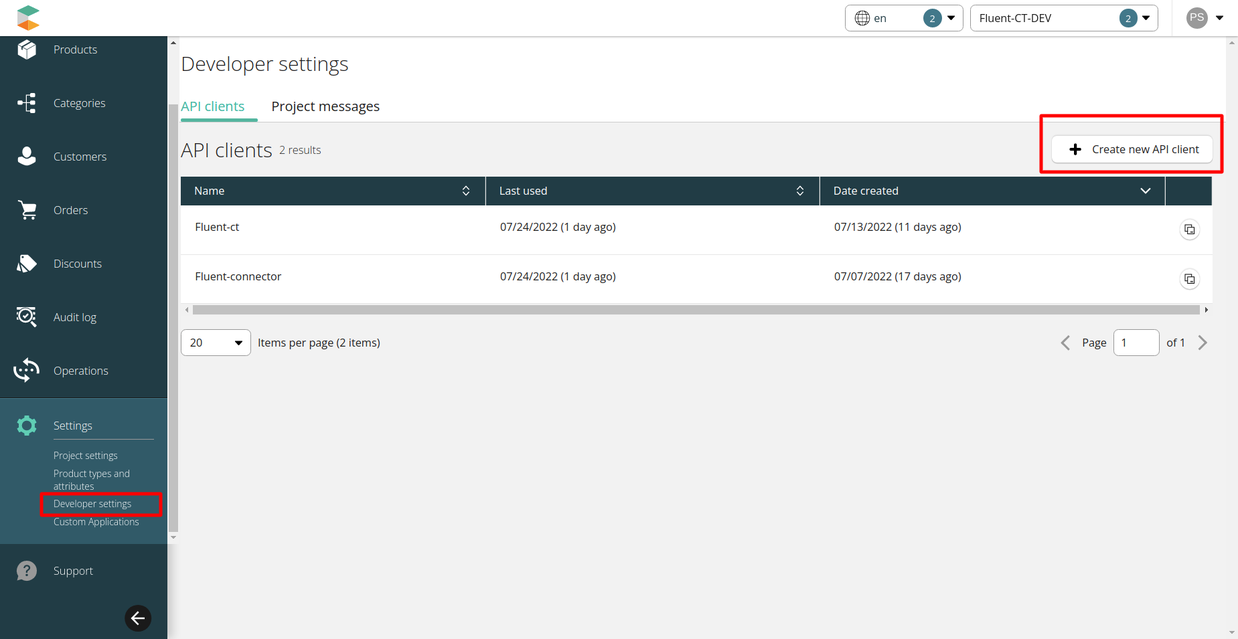
 The API Client consists of the scope and control over the project. It is possible to create multiple API clients under the same project.
The API Client consists of the scope and control over the project. It is possible to create multiple API clients under the same project.
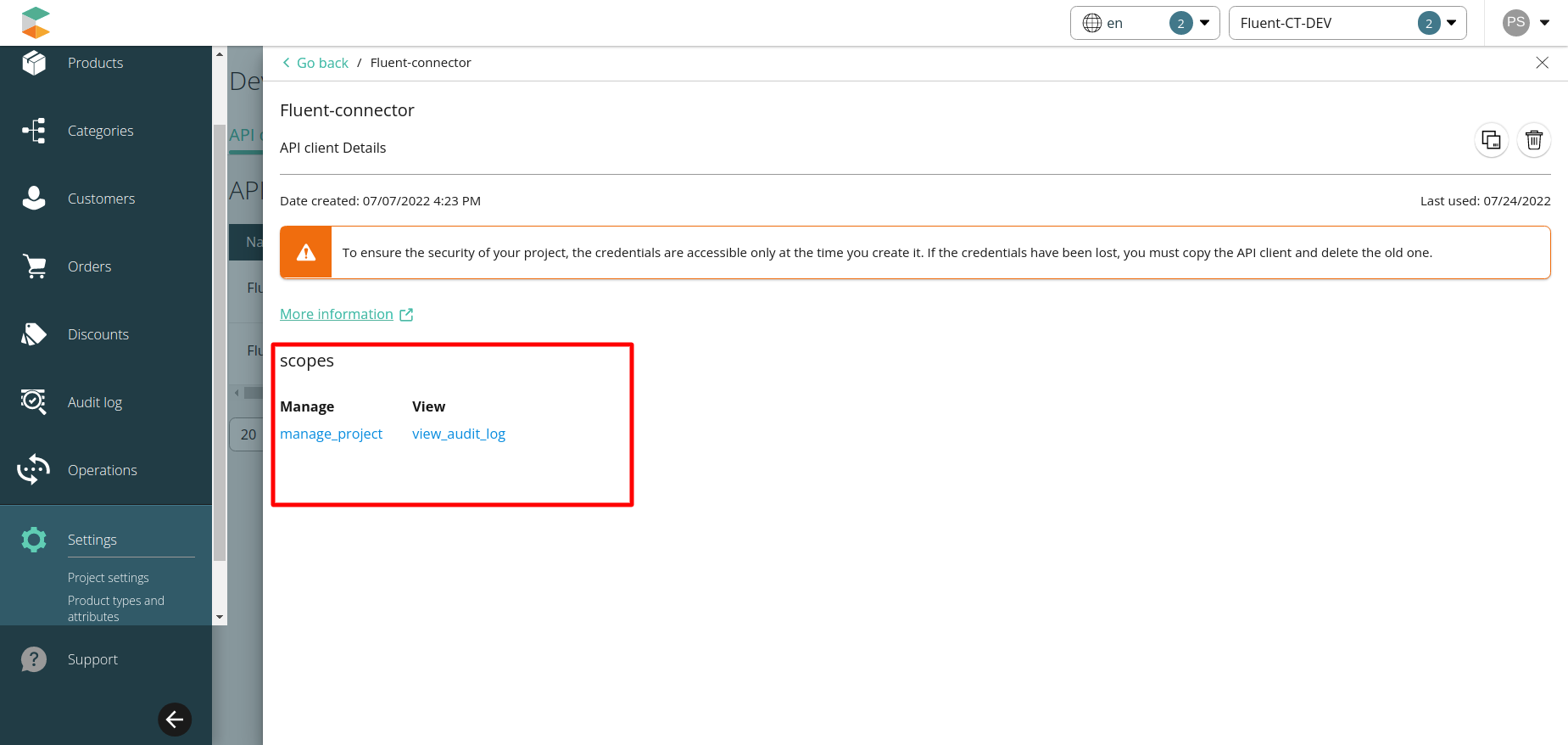
 Once you have created the API client it will provide you below data
Once you have created the API client it will provide you below data
- Client Id
- Client Secret Key
- Project-key
- API Url
- Auth Url
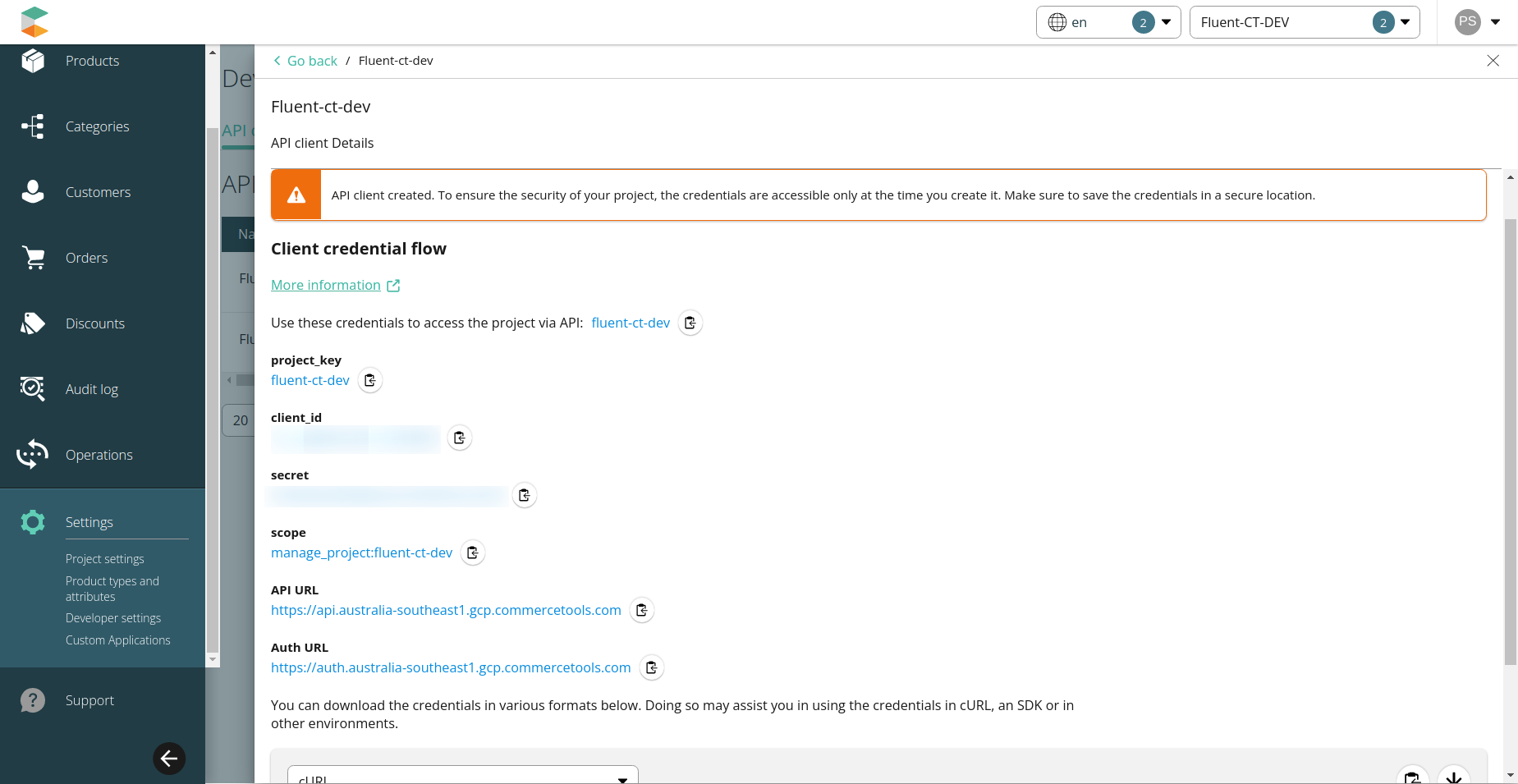
This data needs to be added to the AWS Secret Manager, where client id, client secret key, and URLs will be added in fluent credentials and the project key will be mapped with retailer-id under fluent configuration; please refer to Secret Configuration for more information.
With the above setup, you are ready to go with the Fluent commercetools connector. To install and set up fluent-commercetools-connect please refer to SDK installation.
