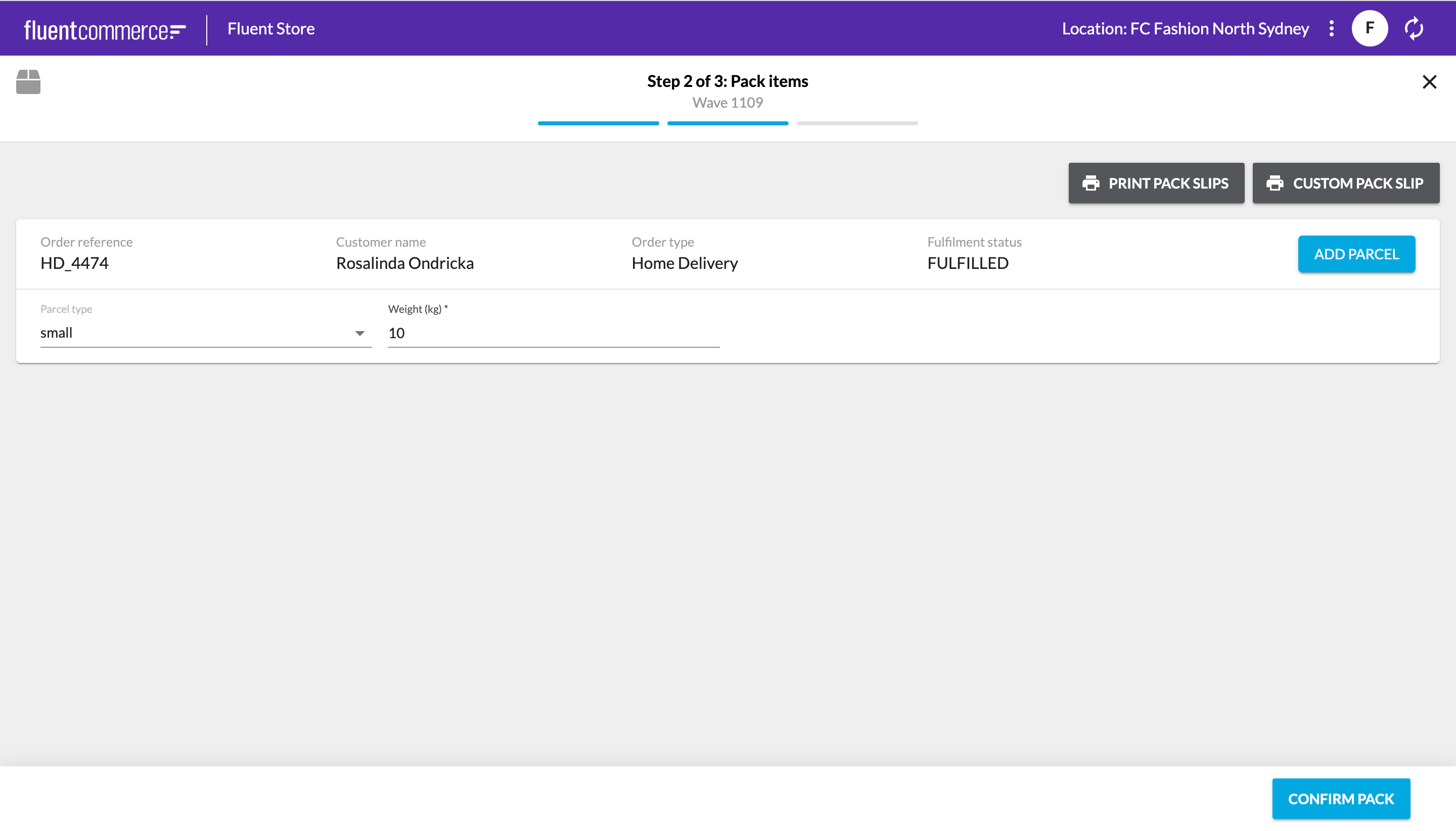Create a Custom Printable Pack Slip
Author:
Fluent Commerce
Changed on:
28 Sept 2023
Key Points
- The Pack Slip on Fluent Store can be customised via an HTML template.
- This guide will take you through the setup and fragment changes required to customise the Pack Slip.
Steps
 Step 1: Define the HTML structure
Step 1: Define the HTML structure
There is a base template to get started with. Please use your preferred HTML editor to edit the fields and layout to your desired outcome.
1<head>
2<link rel="preconnect" href="https://fonts.googleapis.com">
3<link rel="preconnect" href="https://fonts.gstatic.com" crossorigin>
4<link href="https://fonts.googleapis.com/css2?family=Libre+Barcode+39+Text&display=swap" rel="stylesheet">
5</head>
6<style>
7.CustomLabel .items th{
8padding: 0 3px 2px 3px;
9text-align:left;
10vertical-align:bottom;
11}
12.CustomLabel .items td{
13padding: 5px 4px;
14font-size: 12px;
15width: 32px;
16}
17.CustomLabel .items div.qty{
18text-align: center;
19border-radius: 50%;
20font-size: 16px;
21font-weight: bold;
22border: 1px solid black;
23width: 26px;
24height: 26px;
25line-height: 24px;
26}
27.CustomLabel .items div.qty.qty-1 {
28text-align: center;
29font-size: 16px;
30padding: 0;
31font-size: inherit;
32font-weight: normal;
33border: 0;
34}
35.CustomLabel .items td.product-image {
36width: 80px
37}
38.items {
39margin-left: auto;
40margin-right: auto;
41}
42address {
43 font-size: medium;
44 margin-left: auto;
45}
46@media print {
47#pagebreak {
48 float:none;
49 break-after: page; }
50}
51img {
52display: block;
53margin-left: auto;
54margin-right: auto;
55}
56table,td,th {
57border: 1px solid black;
58border-collapse: collapse;
59}
60</style>
61<div style="text-align:center; font-size:20px; font-weight:bold">Custom Pack List - Wave: {{waveById.id}}</div>
62<div style="margin-top:50px">
63{{#each waveById.fulfilments.edges}}
64<div id="pagebreak">
65<div style="margin-top:35px"></div>
66<img
67 id='qrcode'
68 src="https://api.qrserver.com/v1/create-qr-code/?data=https://www.nike.com/au/&size=100x100"
69 alt=""
70 title="Nike"
71 width="50"
72 height="50"
73 />
74<div style="margin-top:20px"> </div>
75<address>
76 <p><b>Customer Name:</b> {{node.order.customer.firstName}} {{node.order.customer.lastName}}</p>
77 <p><b>Customer Email:</b> {{node.order.customer.primaryEmail}}</p>
78</address>
79<div style="text-align:center; font-size:15px; font-weight:bold">Order {{node.order.ref}} Packing Slip
80 <div style="margin-top:15px"> </div>
81<table class="items">
82 <tr style="font-size:15px">
83 <th>Item Code</th>
84 <th>Name</th>
85 <th>Quantity</th>
86 <th>Total Price</th>
87 </tr>
88 {{#each node.items.edges}}
89 <tr style="border-top: 1px solid silver">
90 <td style="width: 25%;">{{node.ref}}</td>
91 <td style="width: 25%;">{{node.orderItem.product.name}}</td>
92 <td style="width: 25%;">{{node.orderItem.quantity}}</td>
93 <td style="width: 25%;">{{node.orderItem.currency}} {{node.orderItem.price}}</td>
94 </tr>
95 {{/each}}
96 </table>
97</div>
98</div>
99{{/each}}Language: json
Name: HTML Example
Description:
[Warning: empty required content area] Step 2: Configure the page query in the Waves fragment
Step 2: Configure the page query in the Waves fragment
Add the required fields in the page query of the waves fragment to populate the details on the custom pack slip.
The sample configured page query is as follows:
1query ($id: ID!) {waveById(id: $id) { id ref status location { id ref } fulfilments { edges { node { id ref status fromAddress { id ref } toAddress { id ref } items { edges { node { ref orderItem { product { name summary } quantity price currency attributes { name type value }}}}} order { id ref type status fulfilmentChoice { deliveryType } customer { firstName lastName primaryEmail primaryPhone }} articles { edges { node { ref consignmentArticles(first: 1) { edges {node { consignment { id ref carrier { name } trackingLabel status updatedOn}}}}}}}}}}}}Language: json
Name: The sample configured page query is as follows:
Description:
[Warning: empty required content area] Step 3: Add the page break property
Step 3: Add the page break property
To break the content into different pages,
`break-after`For example:
1@media print {
2#pagebreak {
3 float:none;
4 break-after: page; }
5}Language: json
Name: For example:
Description:
[Warning: empty required content area] Step 4: Add the supported fields
Step 4: Add the supported fields
To iterate over the array the following notation is used
`{{#each <field>}} ... iteration happens here... {{/each}}`For example:
1<table class="items">
2 <tr style="font-size:15px">
3 <th>Item Code</th>
4 <th>Name</th>
5 <th>Quantity</th>
6 <th>Total Price</th>
7 </tr>
8 {{#each node.items.edges}}
9 <tr style="border-top: 1px solid silver">
10 <td style="width: 25%;">{{node.ref}}</td>
11 <td style="width: 25%;">{{node.orderItem.product.name}}</td>
12 <td style="width: 25%;">{{node.orderItem.quantity}}</td>
13 <td style="width: 25%;">{{node.orderItem.currency}} {{node.orderItem.price}}</td>
14 </tr>
15 {{/each}}
16</table>Language: json
Name: For example:
Description:
[Warning: empty required content area] Step 5: Adding a QR Code
Step 5: Adding a QR Code
The base template has made inclusions for adding a QR code out of the box that is useful for the customer to view other products from the same retailer.
The following code generates a QR code with the
`src``https://www.nike.com/au/`1<img class="center"
2 id='qrcode'
3 src="https://api.qrserver.com/v1/create-qr-code/?data=https://www.nike.com/au/&size=100x100"
4 alt=""
5 title="Nike"
6 width="50"
7 height="50" />Language: json
Name: code generates a QR code
Description:
[Warning: empty required content area] Step 6: Create a setting fc.store.print.packslip
Step 6: Create a setting fc.store.print.packslip
Name | fc.store.print.packslip |
Value type | |
LOB value | |
Context | |
Context ID | |
 Step 7: Configure the Waves fragment to include the “Custom Pack Slip“ button
Step 7: Configure the Waves fragment to include the “Custom Pack Slip“ button
If the Waves fragment has not been configured previously then you will first need to get the content of the baseline waves fragment. Otherwise, if you have already configured the waves fragment on your account, then get the content from your account settings instead.
Once you have accessed the baseline waves fragment, copy the content into your preferred text editor.
Define the following component to the second step of the wizard (PACK stage), just below the component
`fc.button.print.download`1{
2 "component": "fc.button.print",
3 "props": {
4 "label": "i18n:fc.sf.ui.waves.detail.action.packslip.custom.label",
5 "setting": "fc.store.print.packslip",
6 "behavior":"print"
7 }
8}Language: json
Name: Code sample
Description:
[Warning: empty required content area]Make sure the JSON is validated.
 Step 8: Update the Waves fragment setting on your account with your new file
Step 8: Update the Waves fragment setting on your account with your new file
Once you have successfully updated the waves fragment with the Custom Pack Slip button, now create/ update the waves fragment setting on your account. Manifest documents should be stored as a JSON Setting at the Account context.
You can now log on to Fluent Store with your location username and password. Select a Wave in the status "PACK" or Create a new Wave. You should then be able to see the “Custom Pack Slip” button on the PACK step of the Wave.